How to Copy Image of Frames of Youtube Video?
Capturing images from specific frames of YouTube videos has become a common practice for various audiences, including students, content creators, and casual viewers who want to save specific moments. With several tools and techniques available, capturing frames can be as simple as taking a quick screenshot or as advanced as batch capturing multiple frames for detailed study or creative projects. This article explores why people want to copy image from YouTube frames and how to capture them.
1. Why People Copy Frames from YouTube Videos
Capturing a frame from a YouTube video is handy for students, researchers, content creators, or casual viewers who want to save specific moments. For educational or tutorial videos, for example, saving important frames as images is great for reference, allowing for offline viewing or use in presentations. Creators might want to capture a frame as a preview image or thumbnail. Fans might enjoy having a screenshot of a memorable moment from a favorite scene.
2. How to Copy an Image of a Frame from a YouTube Video
There are several ways to capture a frame from a YouTube video, from simple methods like manual screenshots to advanced techniques that ensure high-resolution captures.
1. Manual Screenshot
One of the most accessible ways to capture a frame is by manually taking a screenshot of the video while it’s paused. Here’s how:
- Pause the Video: Play a YouTube video and pause it at the frame you want to copy as image.
- Take a Screenshot:
- Windows: Select the video region to capture by pressing Windows + Shift + S, which will activate the Snipping Tool.
- Mac: Choose the region of the video you wish to record by pressing Command + Shift + 4.
- Chromebook: Choose the region surrounding the paused video by pressing Ctrl + Shift + Show Windows (F5).
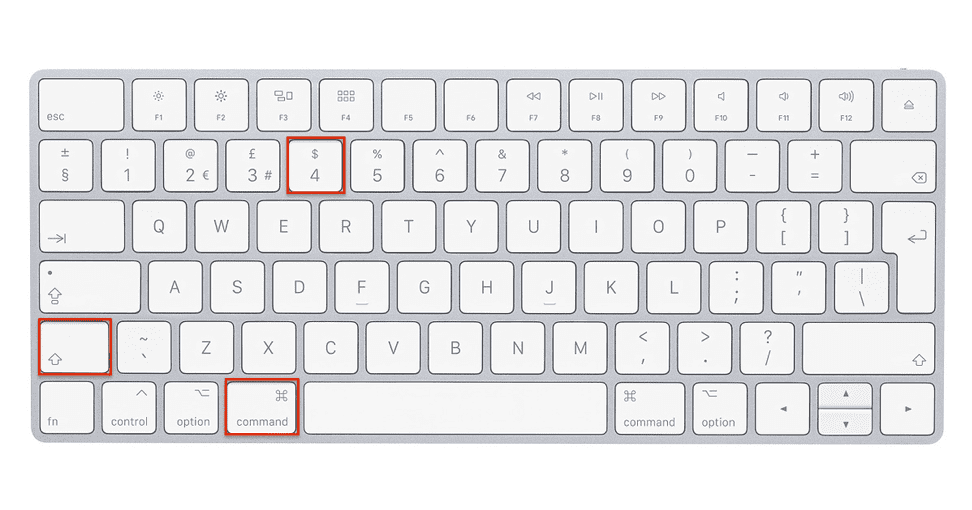
This method works well for occasional screenshots but depends on the resolution of the video and may not yield the highest quality results for professional use.
2. Using Browser Extensions
For users who frequently capture frames, browser extensions can simplify the process by adding a dedicated “Screenshot” button below the YouTube player.
- Screenshot YouTube: This extension is available for Chrome and Firefox and allows you to capture high-resolution frames directly from YouTube. Just pause at the desired frame and click the “Screenshot” button to save the image.
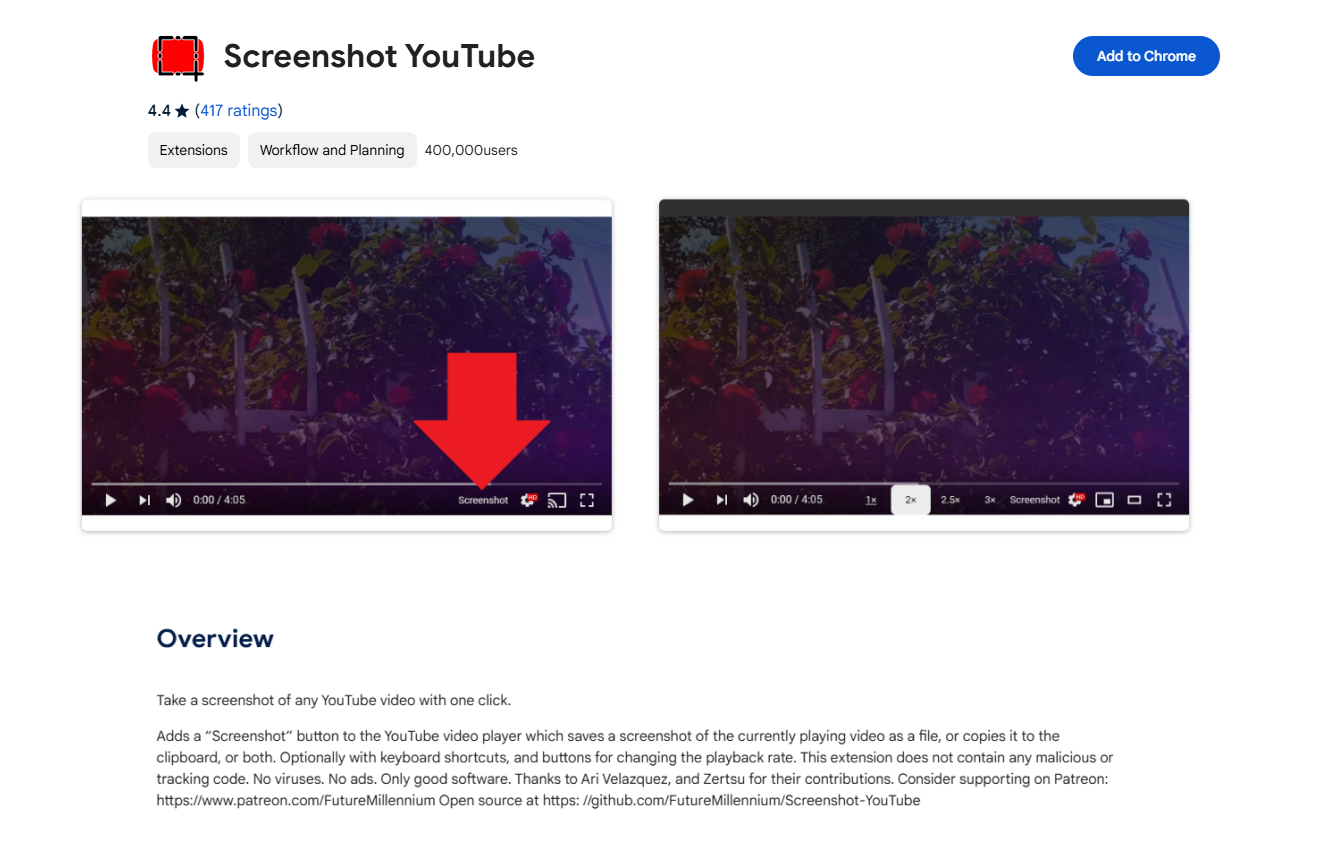
- Video Screenshot: This Chrome extension allows for high-resolution screenshots and saves time when taking multiple captures.
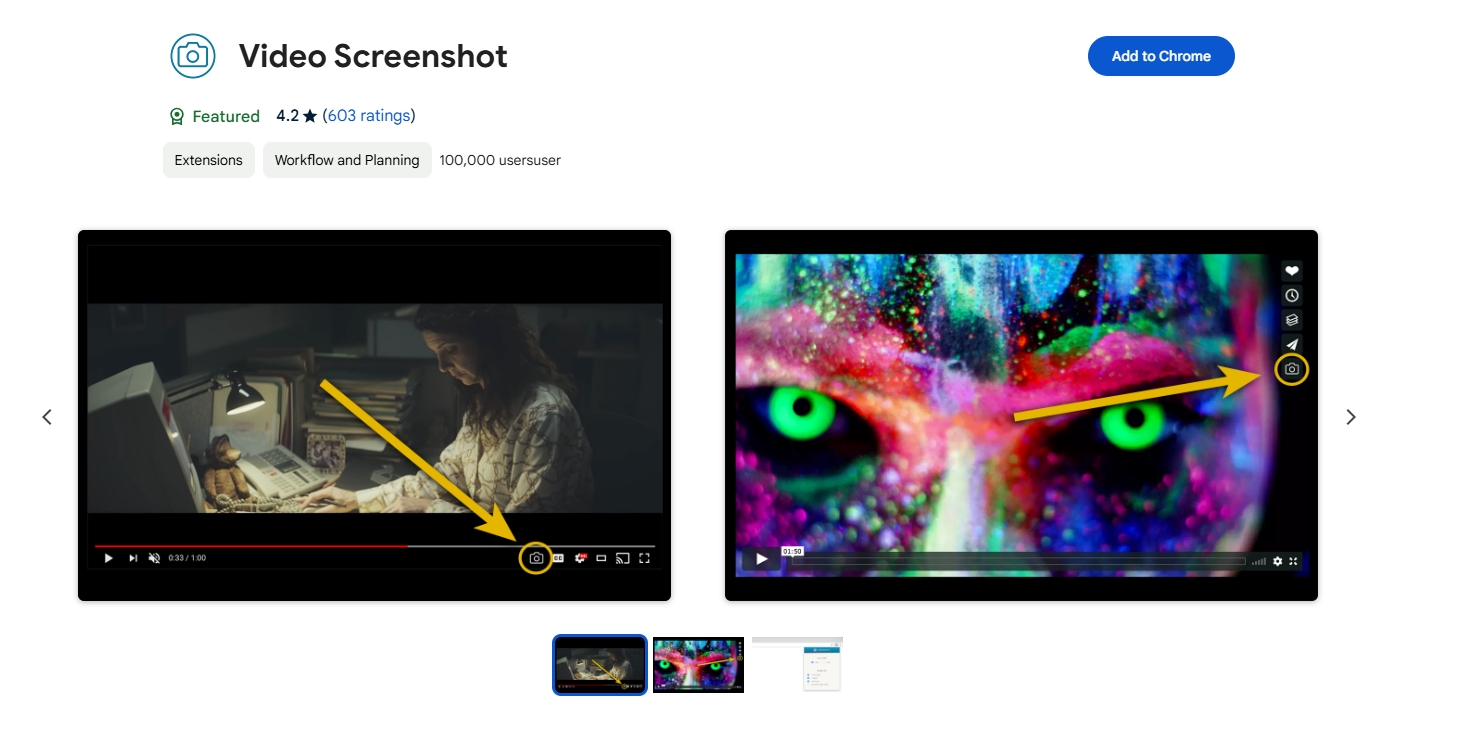
Browser extensions offer a quick solution for capturing frames but might lack advanced quality and customization features found in dedicated software.
3. Using VLC Media Player
VLC Media Player is a versatile video player that can also play YouTube videos. It includes a “Take Snapshot” feature that captures frames without quality loss.
Steps: Copy the YouTube video URL > Open VLC and go to Media > Open Network Stream > Paste the URL, then play the video > Pause the video at the desired frame, then go to Video > Take Snapshot.

This method is excellent for high-quality captures and works with any video on YouTube.
3. Advanced Batch Copy Images from YouTube Frames with Sparkit
For users who need to capture multiple frames or a sequence of frames from a YouTube video, using Sparkit offers a professional and efficient solution.
Sparkit is a specialized video capture software that allows users to capture screenshots from any video file, including YouTube videos (after downloading). Sparkit’s key advantage is its ability to take multiple high-quality screenshots in a batch, saving time and ensuring consistency in image quality across frames.
Step 1: Get Sparkit installed by downloading the installer and then following the on-screen directions.
Step 2: Drag and drop the video you downloaded from YouTube onto Sparkit’s interface, then utilize the auto captions tool to extract frames from the video.
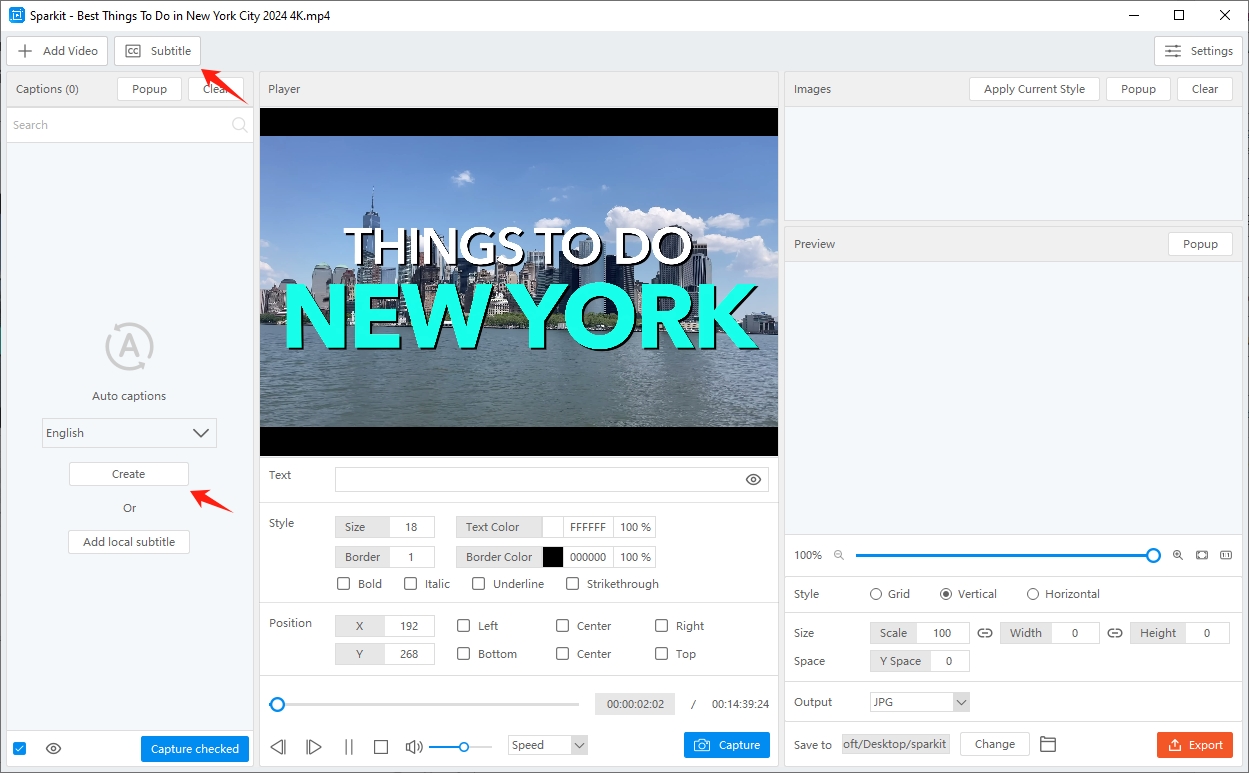
Step 3: Pick out the frames you wish to copy as images, and then hit “Capture checked” to begin taking screenshots straight from the video.
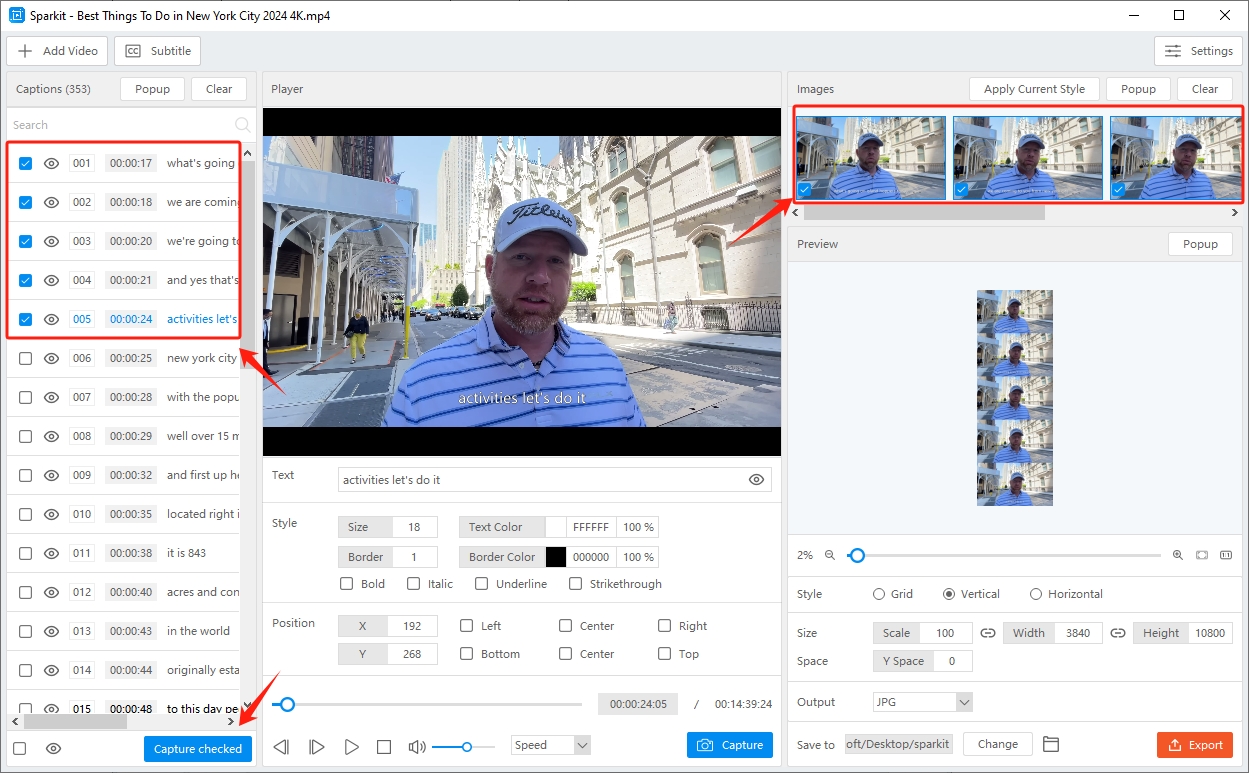
Step 4: Once the screenshots have been taken, you should save the images in the format of your choice to the location on your device that you like most.
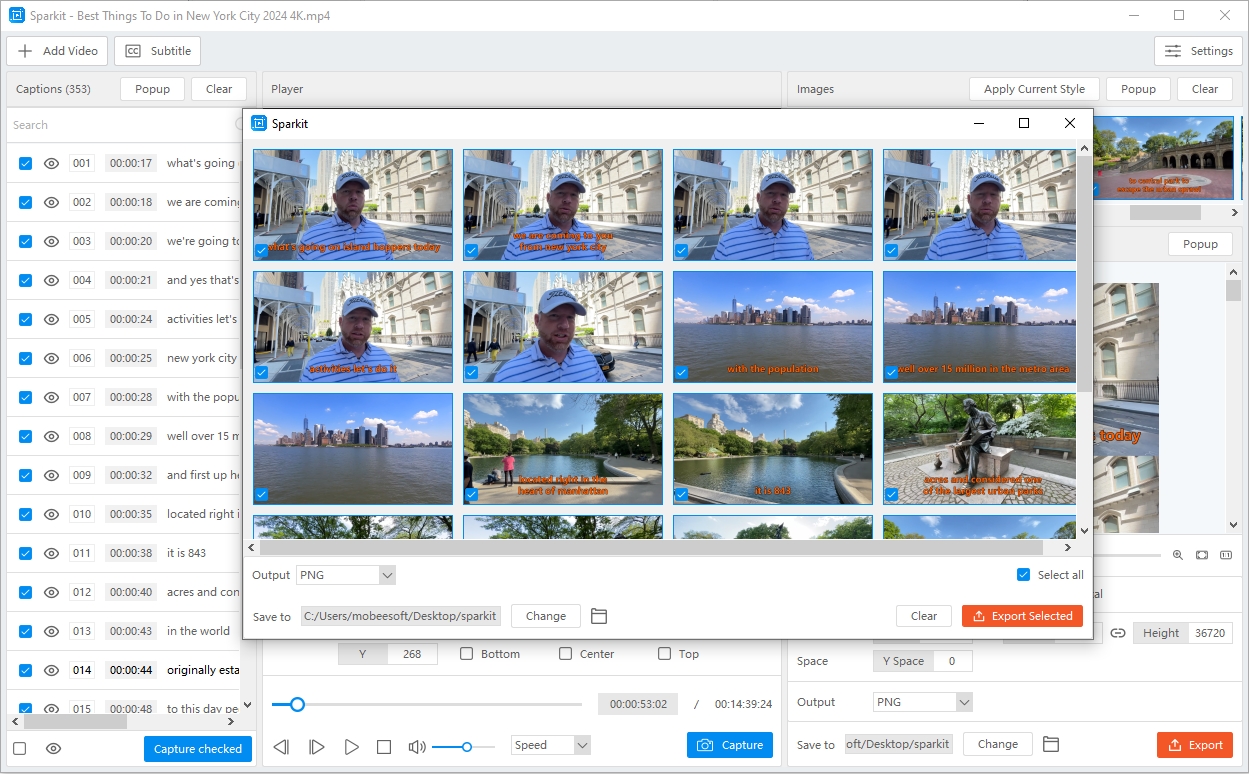
4. Conclusion
Copying frames from YouTube videos is valuable for a variety of users, from educators and researchers to creators and fans. Basic methods like manual screenshots and browser extensions offer convenient ways to capture frames, but advanced tools like Sparkit provide a professional solution for those needing high-quality, batch frame captures.
Sparkit stands out because of its powerful batch capture capabilities, ensuring both efficiency and image consistency. This makes it ideal for complex projects requiring multiple frames or detailed analysis. If you frequently capture frames from YouTube videos and need a reliable, high-quality tool, Sparkit is a top recommendation. The software’s customization features, combined with batch processing, make it suitable for both casual and business purposes.