Advanced Renamer Overview: How to Mass Rename Multiple Files
In today’s digital world, managing large volumes of files efficiently is crucial, especially for those working with extensive libraries of photos, videos, documents, or other types of media. Renaming multiple files one by one can be a tedious and time-consuming task. Fortunately, mass renaming tools like Advanced Renamer exist to streamline this process, allowing users to rename files in bulk with ease. This article provides an overview of Advanced Renamer and guide you how to use it for mass renaming.
1. What is Advanced Renamer?
Advanced Renamer is a powerful file renaming utility that allows users to rename multiple files and folders at once using various methods and customizable options. Launched in 2004, this software has gained popularity due to its versatility and robust functionality. It supports a wide range of renaming techniques, including adding, removing, replacing, and changing the case of file names, as well as renaming based on metadata like EXIF data for images, ID3 tags for music, or timestamps.
2. How to Mass Rename Multiple Files with Advanced Renamer
Using Advanced Renamer to rename multiple files can be accomplished by following these steps:
Step 1: Download Advanced Renamer on your Windows and Mac, then run the installer file to install the software.
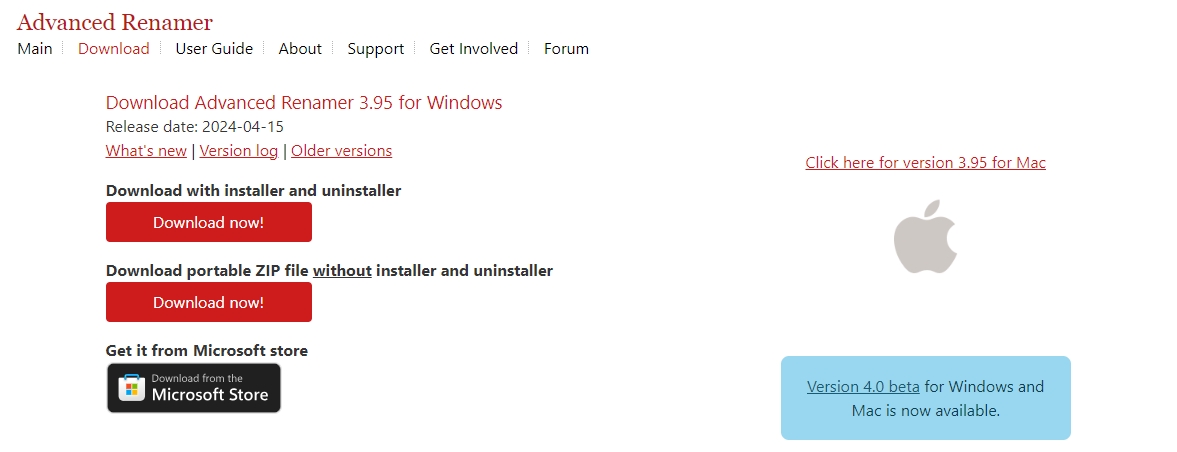
Step 2: Launch Advanced Renamer, choose a batch mode “Rename” or “Move” and then import the files or folders you want to rename.
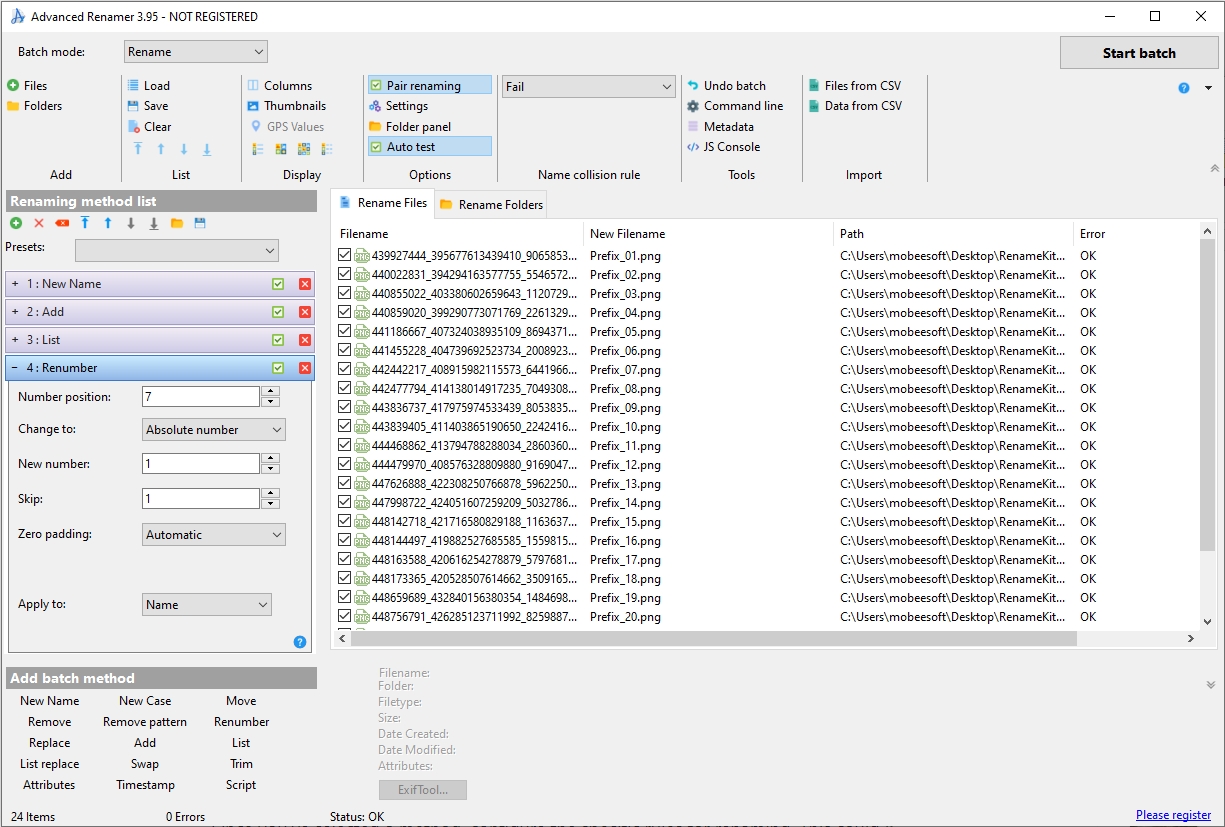
Step 3: Advanced Renamer offers various renaming methods, such as “New Name”, “Add”, “Move” “Remove pattern”, “Replace”, “Change Case” and more. You can select an Advanced Renamer batch method that best suits your needs.
Once you’ve selected a method, configure the specific rules for renaming. This could include defining the text to add, specifying the characters to remove, or setting up patterns for name changes.
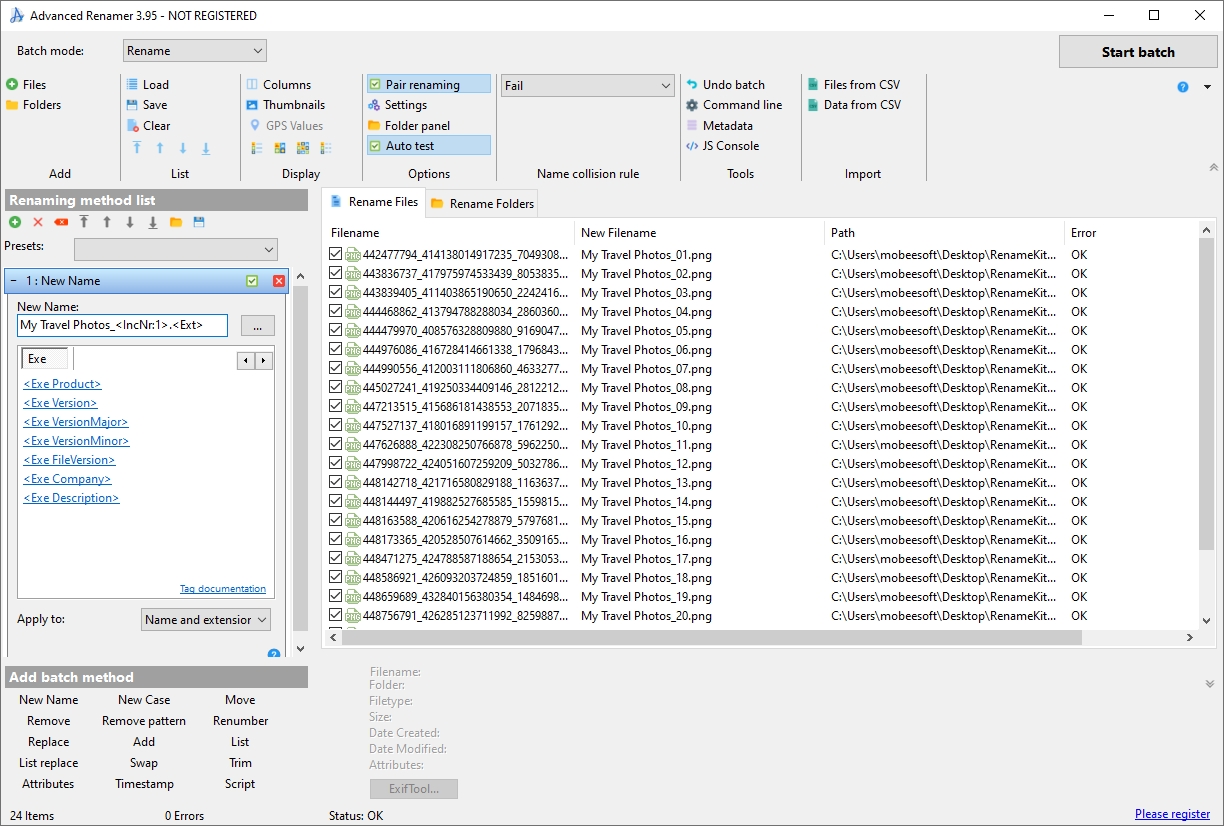
Step 4: After configuring your renaming rules, preview the changes in the “New FileName” column, and click the “Start Batch” button to execute the renaming process if everything looks correct.
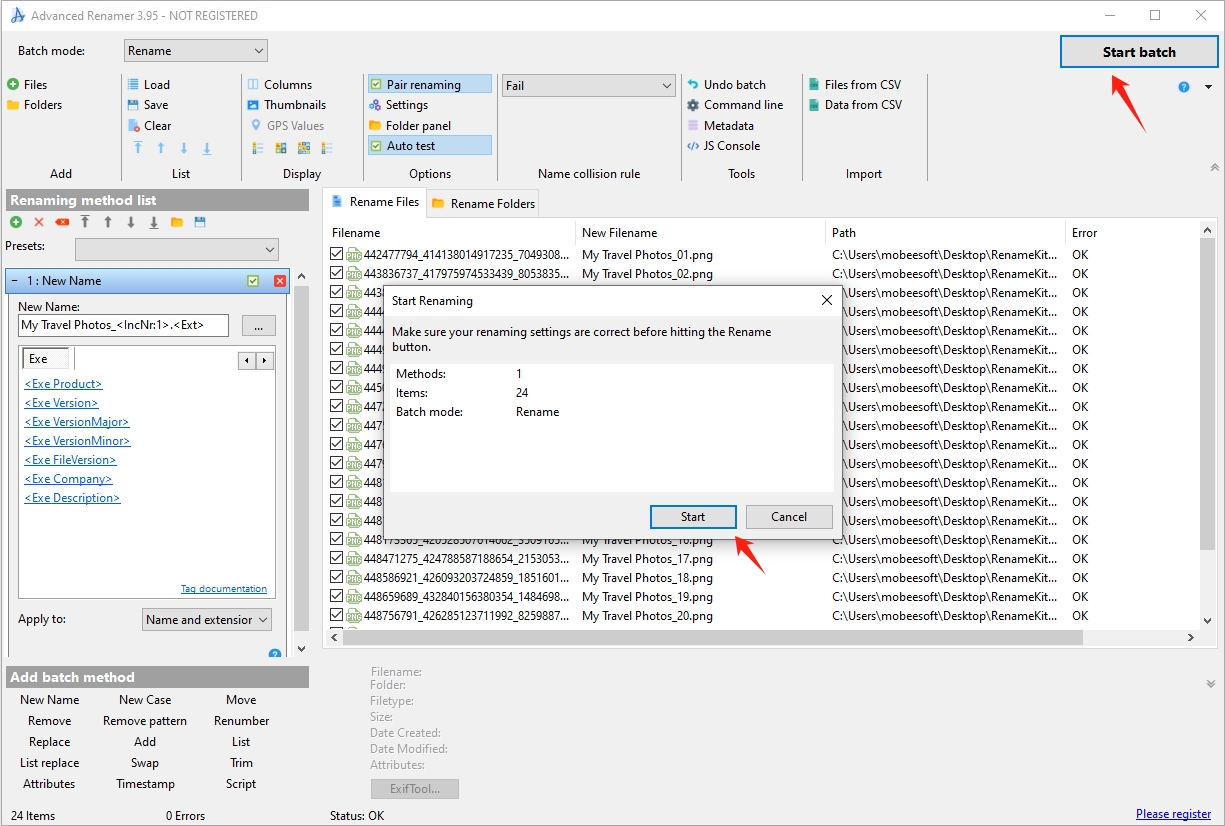
3. Advanced Renamer Pros and Cons
Like any software, Advanced Renamer has its strengths and weaknesses. Here’s a breakdown of Advanced Renamer’s pros and cons:
Pros:
- Versatile Renaming Options: Advanced Renamer offers a wide range of renaming methods, making it adaptable to various file types and scenarios.
- Support for Metadata: Advanced Renamer can rename files based on metadata such as EXIF data for images, ID3 tags for music, and timestamps, making it ideal for organizing media libraries.
- Batch Processing: The ability to apply multiple renaming methods in a single batch process enhances efficiency.
- Preview Functionality: Users can preview changes before applying them, reducing the risk of errors.
Cons:
- Complex Interface: Although Advanced Renamer is not that complicated to work with, its interface makes it seem so.
- Steep Learning Curve for Advanced Features: While the basic features are easy to use, mastering the more advanced options may require some time and practice.
4. Best Alternative to Advanced Renamer: RenameKit
While Advanced Renamer is a solid choice for mass renaming files, RenameKit stands out as a superior alternative, particularly for users seeking more easy-to-use interface and advanced features. RenameKit is a modern file renaming tool that builds on the strengths of Advanced Renamer while addressing its limitations. With RenameKit, users can perform simple renaming tasks or apply complex renaming patterns, making it suitable for a wide range of scenarios.
Here’s a guide on how to use RenameKit for mass renaming:
Step 1: Download RenemaKit installer for your computer version and run the file to install it.
Step 2: Open RenameKit and add the files or folders you want to rename into the software.
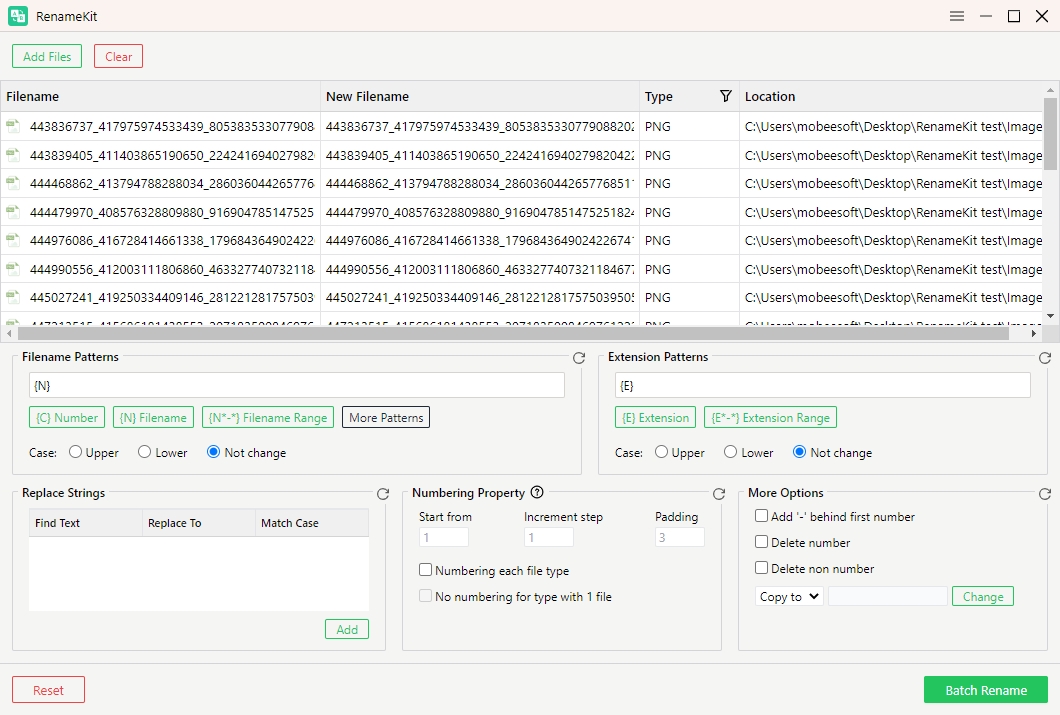
Step 3: Rename your file by using different renaming criteria (e.g., prefix, suffix, numbering, case changes, file metadata and extension changes).
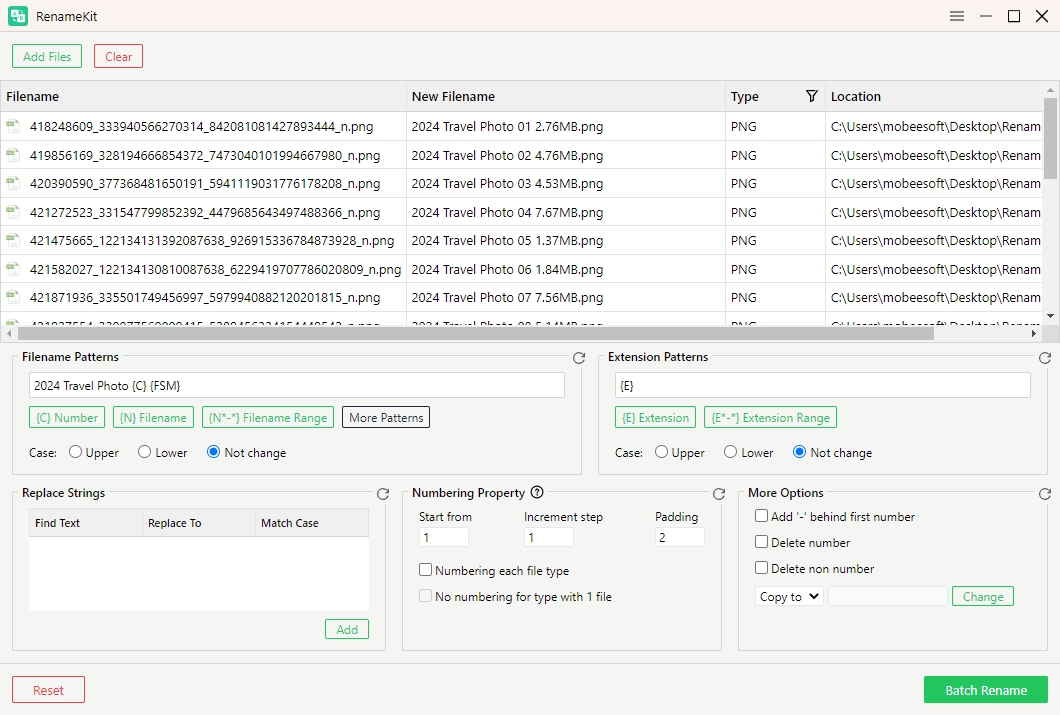
Step 4: Preview how the new file names will look, then click the “Batch Rename” button to apply the changes, and RenameKit will execute the renaming operation across all selected files.
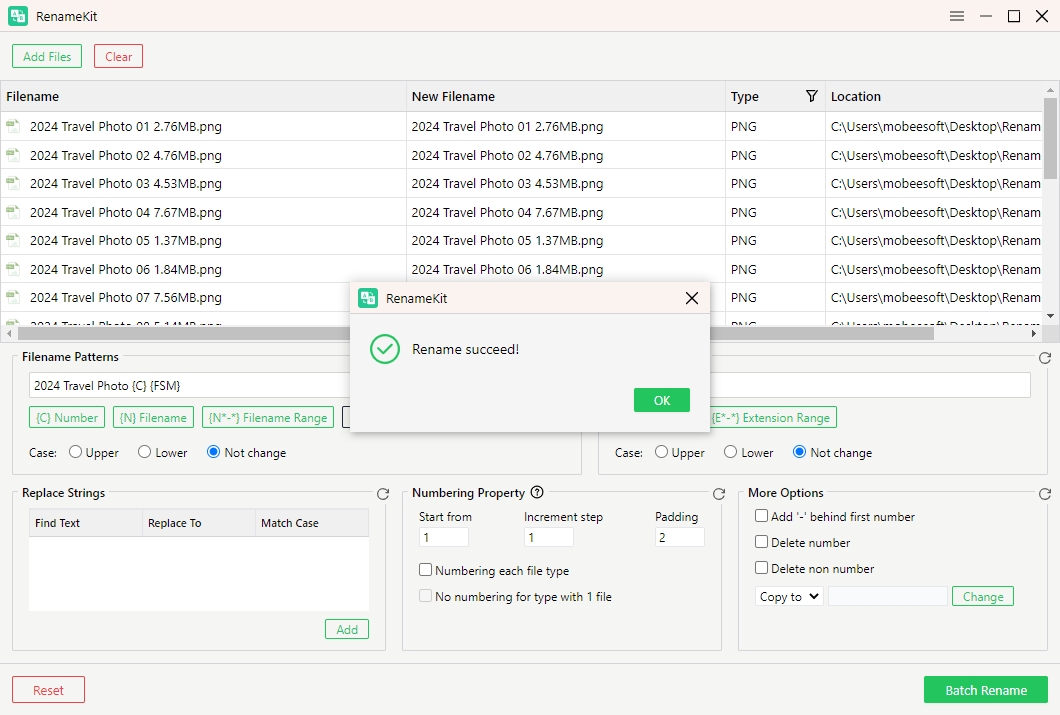
Conclusion
Advanced Renamer is a reliable and versatile tool for mass renaming files, offering a wide range of renaming options and batch processing capabilities. However, for those who need more ease-to-use interface and access to advanced features, RenameKit is the superior choice. Its extensive range of options, real-time preview functionality, and support for metadata and regular expressions make it an ideal tool for both simple and complex renaming tasks. Whether you’re a photographer, a music enthusiast, or a professional managing large datasets, RenameKit provides the power and flexibility needed to efficiently rename files in bulk.